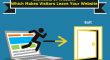Are you still using Typo 3 and thinking to move to WordPress? This article is going to help you if you are thinking to move your Typo 3 to WordPress platform. WordPress is considered as one of the most friendly platform which has tons of benefits and is easy to use. Once you start using WordPress, you will not feel like changing it & would love it because of its flexible interface. Here, I am going to share with you step by step guide on how to move Typo 3 to WordPress and how to migrate Pages, categories, users and content images and comments.
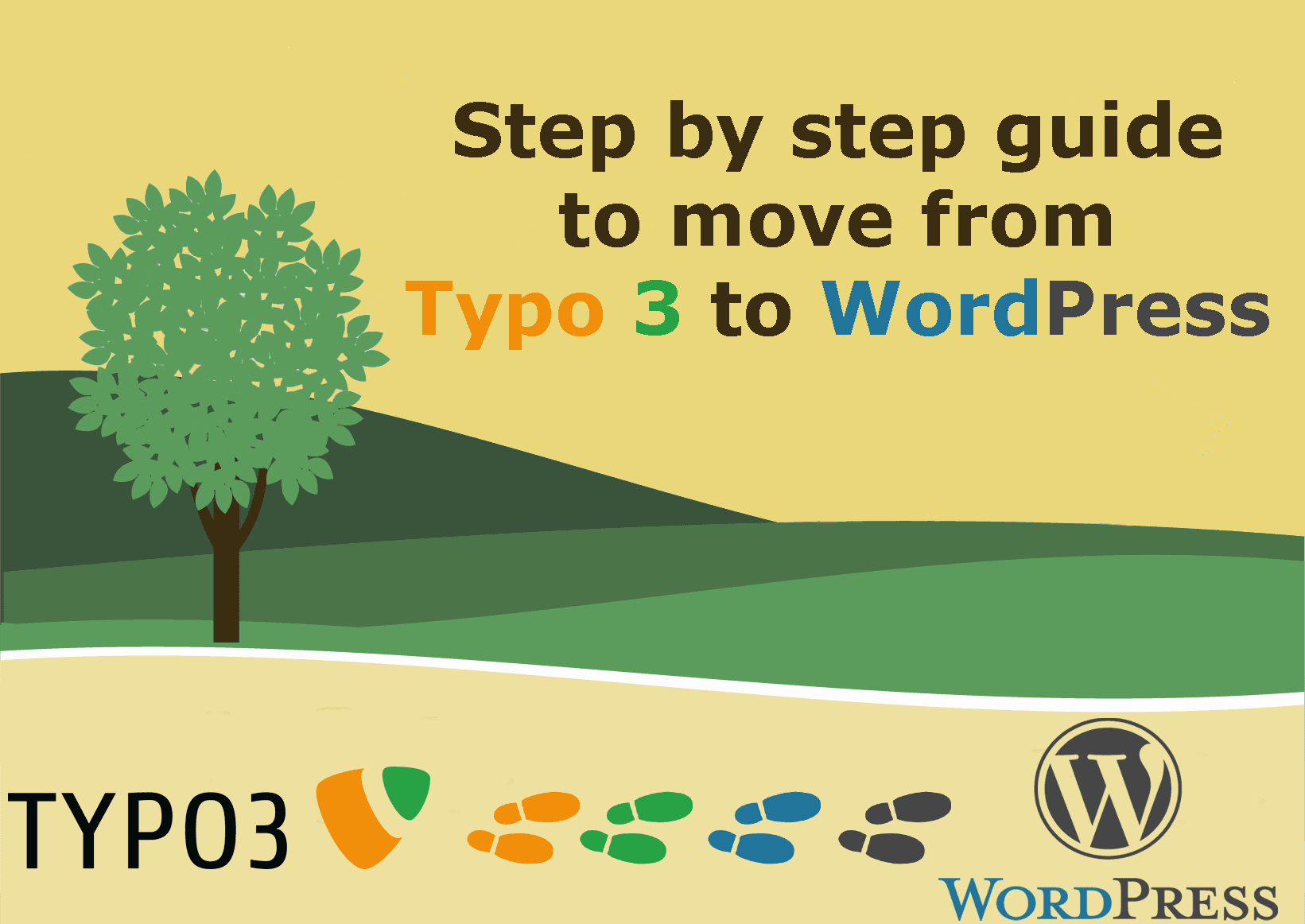
Step by step Guide to move Typo 3 to WordPress:
To move your site from Typo 3 to WordPress, follow the steps given below:
Step1. First thing you need to do is to create your CMS account in cms2cms. For signing up you need to provide your correct name, email and password and register it.
Step2. Secondly, you need to type your current Typo 3 website name and WordPress website name and continue.
Step3. Now on the option given in the side, select the type of platform as Typo 3 and WordPress. As, you are going to migrate from Typo 3 to WordPress and click on continue or if the site is not live, click on “I do not have a new website live yet”.
Step4. The next step you need to do, is to download the connection bridge file to your computer by clicking on the download button.
Step5. Now the file will be saved as cms2cms zip. Right click on the zip and extract the files.
Step6. After extracting the bridge file, it will contain read me file, which will help you to go through the installation process.
Step7. Now, you will need to connect to your website with any FTP software. I used Filezilla.
Step8. For connecting your website first you need to type your FTP hosting provider, your username, and password and connect your site.
Step9. In this step you will see the index.php file name on the right side corner.
Step10. Now copy the cms2cms folder (which you have downloaded from the bridge file recently) and paste it to the index.php.
Step11. Finally, it is done now let the installation complete. Now, go back to your Cms2cms and click on verify connection on your site.
Step12. Now select the necessary buttons and start your migration.
This is how you can migrate your Typo 3 to wordPress in a simplest and easiest way. After completing the migration you will be receiving email which will help you to continue with your migrated WordPress site.
Tips for Improving the User Interface of Your WordPress Blog
WordPress is very easy to use and simple to understand, and it comes with flexible features and has various advantages for users with less technical knowledge. Best thing about WordPress is that the beginners can benefit from using all the features it provides.
To improve user interface on WordPress site, you can make use of various features in the dashboard or in new post page where you find various option to arrange your article in most awesome manner. To improve the user interface of WordPress blog one can also add some extra plugins.
If you are looking for migrating from typo 3 to wordpress then we have a dedicated team of WordPress Specialist for your solutions. For more details visit https://www.heliossolutions.co/cms-development/wordpress-development/